Some cases the developer wants to delete the oldest or the latest file, or maybe just save the name in a variable. In this case I am deleting the oldest file
Criteria
1. Make a folder at “C:\SSIS\DeleteTheOldestFile\FolderToDeleteFrom”
2. Copy some text files in it with different “Created Dates”
Over all View
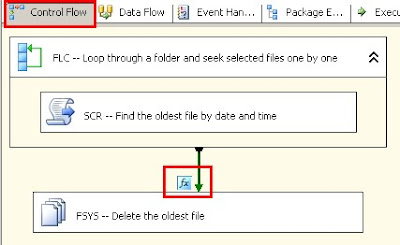.bmp)
Defining some variables in the package
One of the most important part of a SSIS package are the variables, because some variables will be defined in the Configuration File(s), so that you can use the package dynamically.
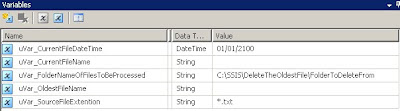.bmp)
1. “uVar_CurrentFileDateTime” a Defined date for the max date.
2. “uVar_CurrentFileName” The current file name
3. “uVar_FolderNameOfFilesToBeProcessed” the folder that will be looking for the oldest file to be deleted
4. “uVar_OldestFileName” The name of the oldest file.
5. “uVar_SourceFileExtension” The files extension.
Adding Object (controls)
Now we can add the objects as seen in the “Over all View”
1. FLC -- Loop through a folder and seek selected files one by one
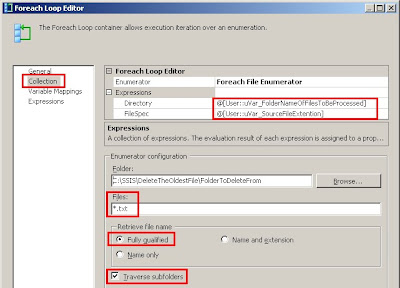.bmp)
Setting the ForLoop to find the text files by using the “uVar_SourceFileExtention” and looking into the folder that is in “uVar_FolderNameOfFilesToBeProcessed”.
By setting the Traverse Subfolders it will look into the sub folders as well.
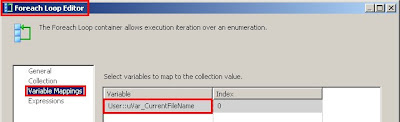.bmp)
While loop through files, save the file name and path into the above variable
2. SCR -- Find the oldest file by date and time
.bmp)
Now we can use the variable and a script to find each file’s “Created date” and compare it with the others, by saving the oldest file name and folder in the “uVar_OldestFileName” variable
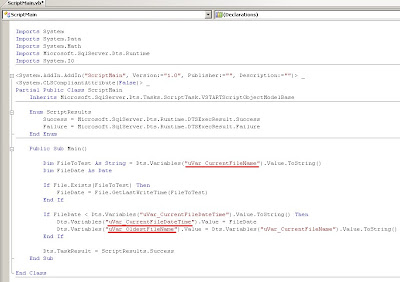.bmp)
3. fx
In this section we have to check that is they are any files to be deleted, otherwise the package will fail if no file found.
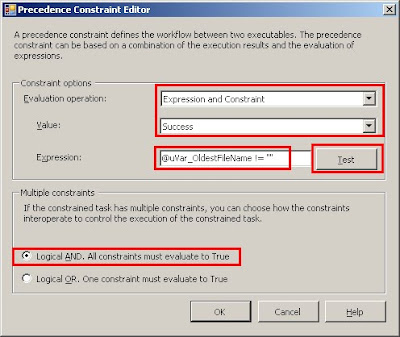.bmp)
4. FSYS -- Delete the oldest file
Delete the oldest file
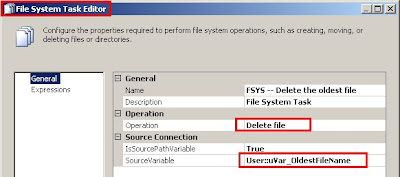.bmp)
Testing Scenarios
Before testing make sure that you have set the variables according to the snap shot of the variables and have the “Criteria” checked.
Scenario 1:
1- Check the folder “C:\SSIS\DeleteTheOldestFile\FolderToDeleteFrom” as make sure that you have few txt files.
2- Check the Create date of each file
3- Run the package and check the folder again and see what files have been deleted.
Scenario 2:
This it with Excel files
1- Make a folder “C:\MySSIS\MainFolder\DelOldest”
2- Save the folder in “uVar_FolderNameOfFilesToBeProcessed”
3- Set the Variable “uVar_SourceFileExtension” = *.xls
4- Copy some excel files in that folder
5- Run the package
6- See what files have been deleted
Note: Try running the package multiple times.
.bmp)

.bmp)
.bmp)
.bmp)
.bmp)



.bmp)
Good Article. I am trying to achieve something like this but I m using Visual .Net for design script task. No Experience about .Net or VB so I am getting this error,
ReplyDelete1)Name 'File' is not declared and 2) Option Strict On disallows implicit conversions from 'String' to 'Date'. Can you tell me how to correct it?
Thanks Finally my code is working.
ReplyDeleteIam trying to execute the above pkg but getting an error as
ReplyDelete"Validation error. File System Task File System Task: Variable "OldestFileName" is used as a source or destination and is empty. OLDEST_FILE_DELETE.dtsx 0 0" for File Task System task when i declare the source variable to "OldestFileName" variable
please help me
Thank you so much for this wonderful piece of information put here.I really feel one should find out about more aspects like these.
ReplyDeleteSSIS Postgresql Read